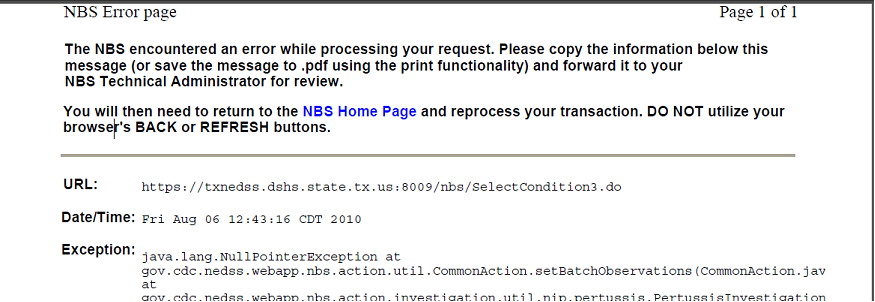
Unfortunately, with Windows, errors can happen for numerous reasons. So, unless you’ve rebooted your system, logged into NEDSS again, and then are able to reproduce the error there is not much to work with.
If you are able to reproduce the issue on your own workstation and also on another workstation in your area, then we need to consider that it may be something with the NBS, and a step-by-step procedure of what you were doing, what you entered, and the last button pressed is usually very helpful and please send screen shot!
Great troubleshooting tip for Desktop IT support.
Reset internet explorer by going to [Tools], [Internet Options], [Advanced] and then click on Reset. This will clear out all cookies, temp files, etc., it will keep the favorites. If there is a Domain policy that these computers use, you will also need to make sure that these systems are not subjected to a policy that may affect the default IE settings.
Another tip, this helps if the user profile is corrupt.
Login to the workstation as a user with administrator rights (a user that has never logged into the workstation before) and then login to NEDSS.
NEDSS note
NEDSS is now run in cloud-like environment, once connected, it is the same for everyone. The only differences are your Workstation setup and/or the Network you are coming from.